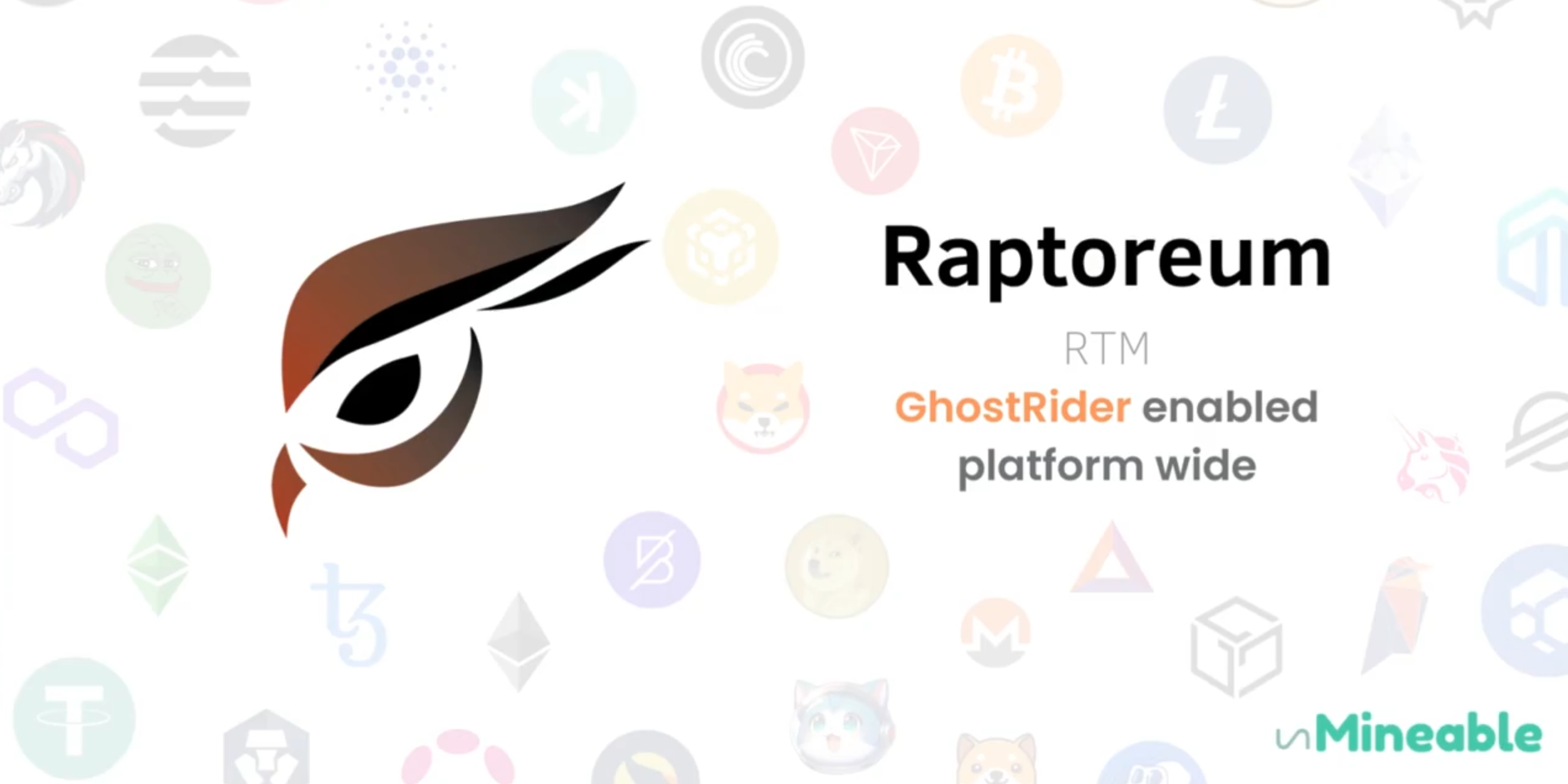Guide to Using GhostRider with Unmineable and Receiving Payouts in Raptoreum (RTM)
Step 1: Setting Up Your Mining Environment
Before you start mining, you need to have the necessary hardware, software, and accounts set up.
Hardware Requirements:
- A computer with a modern CPU and/or GPU. GhostRider algorithm is optimized for CPUs but can also be mined with GPUs.
Software Requirements:
- A mining software that supports the GhostRider algorithm (e.g., XMRig).
- A Raptoreum (RTM) wallet for receiving your payouts.
Create a Raptoreum Wallet:
- Download the official Raptoreum wallet from the Raptoreum website.
- Follow the installation instructions and create a new wallet.
- Save your wallet address as you will need it to receive your mining payouts.
Step 2: Download and Configure Mining Software
Download XMRig:
- Go to the XMRig releases page and download the latest version for your operating system.
Configure XMRig for GhostRider and Unmineable:
- Extract the downloaded files and open the folder.
- Create a new text file and name it
start_mining.bat(Windows) orstart_mining.sh(Linux). - Edit the file and add the following configuration:
sh
xmrig.exe -o rx.unmineable.com:3333 -a gr -k -u RTM:<Your_Raptoreum_Wallet_Address>.<WorkerName> -p x
Replace <Your_Raptoreum_Wallet_Address> with your actual Raptoreum wallet address and <WorkerName> with a name for your mining worker.
Step 3: Starting Your Mining Operation
Start Mining:
- Double-click on the
start_mining.batfile (Windows) or run./start_mining.sh(Linux) to start mining. - XMRig will connect to the Unmineable pool and start mining using the GhostRider algorithm.
Monitoring Your Mining:
- You can monitor your mining performance and earnings by visiting the Unmineable website.
- Enter your Raptoreum wallet address in the search bar to see your statistics and earnings.
Step 4: Receiving Payouts in Raptoreum
Set Up Payout Preferences on Unmineable:
- Go to the Unmineable dashboard and enter your wallet address to access your mining statistics and settings.
- Ensure your payout threshold is set according to your preference. The default threshold is typically set to a specific amount of RTM.
Payout Process:
- Unmineable automatically processes payouts once you reach the payout threshold.
- Ensure that your wallet is synchronized and ready to receive payments.
Mining Other Algorithms and Receiving Payouts in Raptoreum
If you prefer to mine using a different algorithm and still receive payouts in Raptoreum, you can do so with Unmineable’s multi-algorithm support.
Choose Your Mining Algorithm and Software:
- Select an algorithm and mining software that is compatible with Unmineable (e.g., Ethash, KawPow, etc.).
- Configure your mining software to point to Unmineable’s server for the chosen algorithm.
Configure Mining Software for Other Algorithms:
- Use the appropriate configuration string for your chosen algorithm. For example, if mining Ethash with PhoenixMiner:
sh
PhoenixMiner.exe -pool ethash.unmineable.com:3333 -wal RTM:<Your_Raptoreum_Wallet_Address>.<WorkerName> -pass x
Start Mining and Receive RTM Payouts:
- Start your mining software with the configured settings.
- Unmineable will convert your mined coins into Raptoreum and send the payouts to your RTM wallet.
By following these steps, you can efficiently mine using the GhostRider algorithm on Unmineable and receive your payouts in Raptoreum (RTM). Additionally, you have the flexibility to mine other algorithms and still receive RTM payouts. Happy mining!